TL;DR Section
Just looking for the app? Just click the "Add to Slack" button to install the YouPassButter bot
Prefer to just go straight to the source? Check out the code on GitHub.
Where we left off
If you haven't ready it already, check out Part 1 to get the context behind the app and the initial implementation.
In this post, we'll
- re-structure our Slash Commands and routes to get more functionality
- handle our second requirement, namely generating dynamic memes and POSTing them back to Slack
- package our Slash Commands as a Slack app, including the OAuth configuration needed for the "Add to Slack" button
Re-structuring our commands
In Part 1, we had a one-to-one mapping from our Slash Commands to our API endpoints. This made our app very clean and simple, but has one serious drawback; Slack only allows up to 25 slash commands per 'app.' We haven't even implemented our meme generation feature yet, so this is a dealbreaker for us.
Let's consolidate our image-specific Slash commands into one image-fetching Slash command, and we'll pass a second argument to the command to specify which image we want to return.
Since we're consolidating the Slash commands, we'll also need to consolidate our API endpoints to match. Fortunately, this is very easy. All of our Sinatra routes are basically key-value pairs, where the key is the route (e.g. /you-pass-butter) and the value is the URL to the image (e.g. https://media.giphy.com/whatever.gif). Because of this, we can consolidate all of our routes into a Hash and write a single route to dynamically fetch and return the correct image.
COMMAND_IMAGE_MAPPING = {
"nobody-exists-on-purpose" => "http://cdn.smosh.com/sites/default/files/2015/12/rickmorty15.jpg",
"wriggety-wriggety-wrecked-son" => "http://www.reactiongifs.us/wp-content/uploads/2016/02/riggity_wrecked_son_rick_morty.gif",
"planning-for-failure" => "http://2.media.dorkly.cvcdn.com/78/27/5e7374300a84037f2bdbc061f2e69211.jpg",
###
# Several lines removed for brevity
###
"not-today" => "http://i.imgur.com/kxHrcC5.gif"
}
post '/images' do
image_response COMMAND_IMAGE_MAPPING[params['text']]
end
But what if our users send an invalid argument to the Slash command? We should give a helpful response to the user, listing all of the valid arguments they could use with the Slash Command. We can do this by simply joining all of the keys of the Hash, and returning that as part of a helpful error message.
COMMAND_IMAGE_MAPPING = {
"nobody-exists-on-purpose" => "http://cdn.smosh.com/sites/default/files/2015/12/rickmorty15.jpg",
"wriggety-wriggety-wrecked-son" => "http://www.reactiongifs.us/wp-content/uploads/2016/02/riggity_wrecked_son_rick_morty.gif",
"planning-for-failure" => "http://2.media.dorkly.cvcdn.com/78/27/5e7374300a84037f2bdbc061f2e69211.jpg",
###
# Several lines removed for brevity
###
"not-today" => "http://i.imgur.com/kxHrcC5.gif"
}
post '/images' do
if COMMAND_IMAGE_MAPPING.key?(params['text'])
image_response COMMAND_IMAGE_MAPPING[params['text']]
else
images = COMMAND_IMAGE_MAPPING.keys.sort.join(",\n ")
string_as_json_response "Cannot find that image #{params['text']}. Full list of images:\n #{images}"
end
end
Let's add one more affordance for our users. Let's add a second Slash Command, (/rm-list-images) and a corresdonding API route (/images/all) that just returns the full list of possible images.
post '/images/all' do
images = COMMAND_IMAGE_MAPPING.keys.sort.join(",\n ")
string_as_json_response "Full list of images:\n #{images}"
end
Just for reference, here are what the two Slash Commands look like in the Slack UI:
Perfect, so our original image commands still work and we've made room for some new commands through our refactor.
Dynamic Memes
Images are all well and good, but we can do better. Let's add a feature to generate dynamic memes, so you can apply Rick and Morty humor to your 9-to-5.
I used the memegenerator.net API and I highly recommend it. It's free and the authentication is dirt simple (albeit with a cleartext password). All you need to do is sign up for an account on the Meme Generator homepage.
In their API documentation, you'll notice that meme templates are referred to as 'generators' while an instance of a particular meme (with custom text) is just referred to as an instance. Now we could use the API to look up the generator ID based on the name of the meme, but people have used all sorts of garbage names like 'Rick Sanchez123.' Instead, I found a few memes I wanted to support in the Meme Generator UI, looked up the generator ID for that specific meme, and recorded it in a Ruby hash.
COMMAND_MEME_MAPPING = {
"tiny-rick" => {
"generatorID": 5200542,
"displayName": "Tiny Rick"
},
"get-schwifty" => {
"generatorID": 5841203,
"displayName": "Rick Sanchez Schwifty"
},
"rick-shrug" => {
"generatorID": 5733231,
"displayName": "Rick Sanchez123"
},
"rick-scolding-morty" => {
"generatorID": 6223262,
"displayName": "Rick Sanchezzz"
},
"way-up-your-butt" => {
"generatorID": 6063115,
"displayName": "Rick Sanchez 2"
},
"get-your-shit-together" => {
"generatorID": 6168409,
"displayName": "mortygetyourshittogether"
},
"rick-and-morty-couch" => {
"generatorID": 4875756,
"displayName": "Rick and Morty Couch"
},
"i-just-got-bored" => {
"generatorID": 4229669,
"displayName": "Rick and Morty - I'm bored"
},
"show-me-what-you-got" => {
"generatorID": 6873210,
"displayName": "Show Me What You GotT"
},
"bird-person" => {
"generatorID": 3687578,
"displayName": "Bird Person Rick and Morty"
},
"look-morty" => {
"generatorID": 5932800,
"displayName": "Grandpa Rick"
}
}
In addition to the key, I also retained the original display name for reference later.
Generating a meme is fairly trivial. You just need to make an HTTP GET request to
http://version1.api.memegenerator.net/" +
"Instance_Create?username=#{MEME_GENERATOR_USERNAME}" +
"&password=#{MEME_GENERATOR_PASSWORD}&languageCode=en&" +
"generatorID=#{generator_id}&text0=#{text0}&text1=#{text1}"
where the generatorID is the ID of the meme you want to use, text0 is the top line of text, and text1 is the bottom line of text. To illustrate:
OK, so now we just need another API route and Slash command to handle generating these memes on the fly. For our Slash Command, let's plan on sending those 3 pieces of information as a text argument. Because we'll be sending arbitrary strings of text for our dank memes, let's use '; ' (read: semi-colon, space) to separate those elements (e.g. "meme ID; top text; bottom text").
The other thing we have to consider before writing any code is timeouts. Slash Commands must get a valid HTTP response within three seconds, or they will throw a timeout error. We can't assume the Meme Generator's API or our app will be able to reliably return an image in three seconds. Instead of responding to the original HTTP request, our app will make an asynchronous request to the 'response_url' provided in the Slack payload once the meme generation completes.
With that in mind, let's start with building the API route in Sinatra:
post '/memes' do
# Grab the entire text from the Slash Command and split the meme,
# top text, and bottom text from the text argument from Slack
text_params = params['text'].split('; ')
# Grab the response URL from the Slack HTTP call. This is the
# Slack endpoint we'll post the result to
response_url = params['response_url']
# If the meme name arg is found in the meme hash...
if COMMAND_MEME_MAPPING.key?(text_params[0])
generator_id = COMMAND_MEME_MAPPING[text_params[0]][:generatorID]
text0 = URI.encode(text_params[1])
text1 = URI.encode(text_params[2])
# generate memes
response = HTTParty.get("http://version1.api.memegenerator.net/" +
"Instance_Create?username=#{MEME_GENERATOR_USERNAME}" +
"&password=#{MEME_GENERATOR_PASSWORD}&languageCode=en&" +
"generatorID=#{generator_id}&text0=#{text0}&text1=#{text1}")
if response['success']
post_image_to_response_url response_url, response['result']['instanceImageUrl']
status 200
else
string_as_json_response "Error generating meme"
end
# If the meme is not found, return an error message and
# include full list of available memes
else
memes = COMMAND_MEME_MAPPING.keys.sort.join(",\n ")
string_as_json_response "Cannot find that meme #{text_params[0]}. Full list of available memes:\n #{memes}"
end
end
New users may not know all of the meme options available, so let's also throw in an API route to list all of the available memes.
post '/memes/all' do
memes = COMMAND_MEME_MAPPING.keys.sort.join(",\n ")
string_as_json_response "Full list of memes:\n #{memes}"
end
Finally, let's create a Slash Command for each of those endpoints in the Slack app management console:
Before we can test these new commands, we need to set the MEME_GENERATOR_USERNAME and MEME_GENERATOR_PASSWORD variables in a safe and secure way. First, let's set them as environment variables. In Heroku, this is as simple as executing:
[user@host ~]$ heroku config:set MEME_GENERATOR_USERNAME=my_username
[user@host ~]$ heroku config:set MEME_GENERATOR_PASSWORD=my_password
Now you can refer directly to those environment variables in-line, like this:
response = HTTParty.get("http://version1.api.memegenerator.net/" +
"Instance_Create?username=#{ENV['MEME_GENERATOR_USERNAME']}" +
"&password=#{ENV['MEME_GENERATOR_PASSWORD']}&languageCode=...
Excellent, now we can test our command. Let's look at the GIF demo one more time to see it in action:
OAuth and "Publishing"
In order to publish our Slash Command app on Slack's marketplace or share it with the "Add to Slack" button, our application needs to have an OAuth endpoint that initiates the user authentication to their team, thus authorizing our application to be installed into their Slack team.
In more complex applications (like real time chat bots) we need to store information sent to us in the OAuth request from Slack. In our simple app, we just need to respond to the OAuth request by POSTing to Slack's /api/oauth endpoint.
Let's start be defining our OAuth endpoint in Slack. Let's go back to https://api.slack.com/apps, drill into our app by clicking the app name, and then click the "OAuth & Permissions" on the left. Next, let's define our Redirect URL as 'https://your-domain/oauth' and save.
Next, let's click on the Basic Information tab, and capture the 'client ID' and 'client secret':
Don't be an idiot and commit these to Git like I did. Keep these out of your repo, or put them in an environment variable file and add it to your .gitignore. If someone captured your client ID and secret, they could impersonate your application and wreak havoc.
Once we've got our redirect URL set up and gathered our OAuth client keys, we can construct an easy /oauth route in our Sinatra app. Our route should trigger a POST to the Slack /api/OAuth endpoint. If that post gets an HTTP 200 response, let's just post some simple HTML to show the app was successfully installed. If not, let's dump the response.body to determine the cause of the failure.
get '/oauth' do
response = HTTParty.post("https://slack.com/api/oauth.access?client_id=#{ENV['SLACK_CLIENT_ID']}&client_secret=#{ENV['SLACK_CLIENT_SECRET']}&code=#{params['code']}")
responseBody = JSON.parse(response.body)
if responseBody['ok'] == true
"<h1>You've just installed the YouPassButter Slack bot! Let's get riggety wrecked!!!</h1>"
else
response.body
end
end
Much like before with our Meme Generator credentials, we have to set these Slack client credentials as environment variables so they can be securely consumed by our app without being in source control (Git).
[user@host ~]$ heroku config:set SLACK_CLIENT_ID=1234567890
[user@host ~]$ heroku config:set SLACK_CLIENT_SECRET=0987654321
Alright, now that we have our OAuth endpoint set up, let's focus on packaging our app.
In order for people to install our app, we need to use either the "Add to Slack" button or publish it on the Slack App Directory. To get published to the App Directory, your app has to be approved by Slack, you have to provide a landing page for the app, and you need some basic customer support mechanisms in place, etc. In short, it's a non-trivial effort.
Instead, we can just create the "Add to Slack" button. The process is much simpler and there's less overhead. Hell, the code is even generated for you automatically just by browsing to https://api.slack.com/docs/slack-button (assuming you're already logged in). Let's do that now. Scroll down to the "Add the Slack Button" section, select your Slash Command app in the dropdown in the top right, and then check only the 'commands' checkbox:
Once you've got the HTML copied, you can drop it into your blog, emails, or a landing page you maintain for the app. Here's the Add to Slack button for the YouPassButter app:
Here's a quick demo of a user clicking the button, authenticating to their Slack team, and getting a successful response from our /oauth endpoint:
Now obviously our confirmation page is a little plain to say the least, but whatever, it works!
Conclusion
That's it for our YouPassButter Slack bot. It fetches images/gifs, generates memes, and can be easily installed by any Slack team. Now for a celebratory demo gif:
23-Jun-2017 Update
I got a friendly email from someone in Australia who wanted to use the YouPassButter
bot (which is awesome, love hearing from people who use my code/apps), but the
“Add to Slack” button wasn’t working. It would just throw a JSON response
in the body complaining about an invalid_client_id (which absolutely wasn’t the
problem, because the client ID is immutable for an app and I didn’t change the code).
So I started to dig in, reproduced the error, but there was a separate URL in the
“Your Apps” page on Slack’s site that worked fine.
So after a few minutes of “WTF?” and verifying it worked a few times, I dug into the
anchor tag behind the link. Oddly enough, it was the exact same URL from my “Add
to Slack” button except it included another URL parameter, install_redirect=general.
As a quick experiment, I updated my “Add to Slack” button and it started working!
I opened a support case with Slack to find out why this change happened, I’ll let
all of you know if/when I hear back.
In the meantime, be wary of this issue and let me know if you find it mentioned in the documentation anywhere.
02-Sep-2017 Update
The issue mentioned in the earlier update was entirely my fault, no issue with Slack
or Heroku. The whole install_redirect things was a red herring. In an effort to
better format my code and comply with Rubocop, I accidentally introduced additional
whitespace. When my Heroku app tried to authenticate to Slack, it
was posting to https://slack.com/api/oauth.access?client_id= 1229... instead of
https://slack.com/api/oauth.access?client_id=1229.... You can see the issue here:
https://github.com/alexdglover/you-pass-butter-bot/commit/cc0318b0e5563b4d454e785978953d00cd451987#diff-cc95738088603531796e0d0f246a5d77L97
Unfortunately right after I solved that issue, I discovered that MemeGenerator.net has changed their API such that they do not return a full URL to the generated image, breaking the meme generation capability. I’m hoping to contact them and find a solution or have them update their API. Until then, I’m disabling the meme generator commands. Please let me know if you have any other issues with the bot!

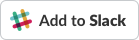
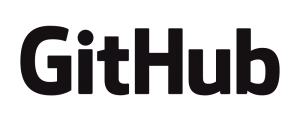
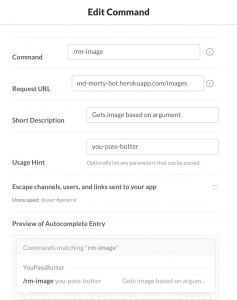
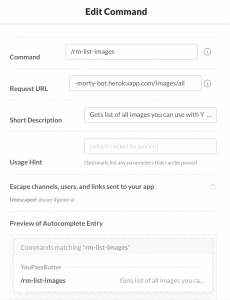
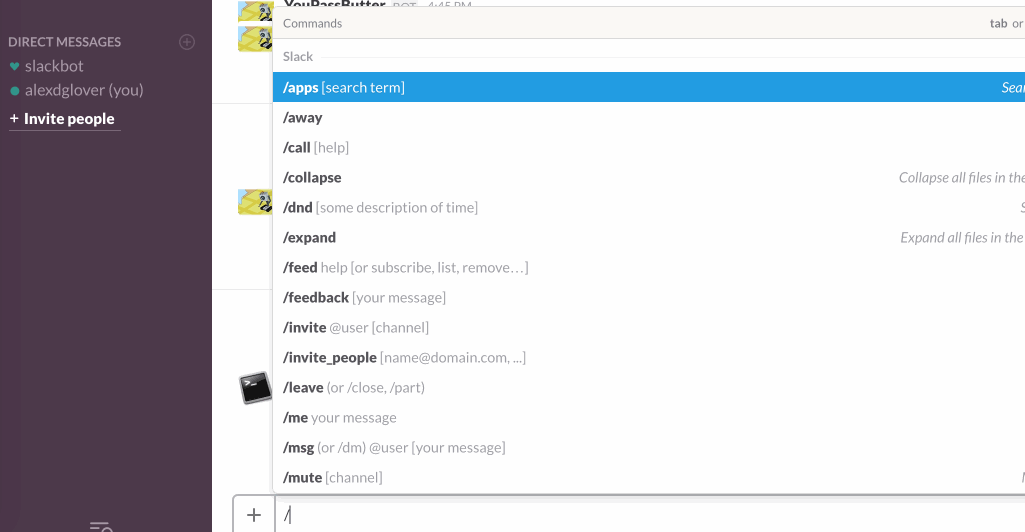
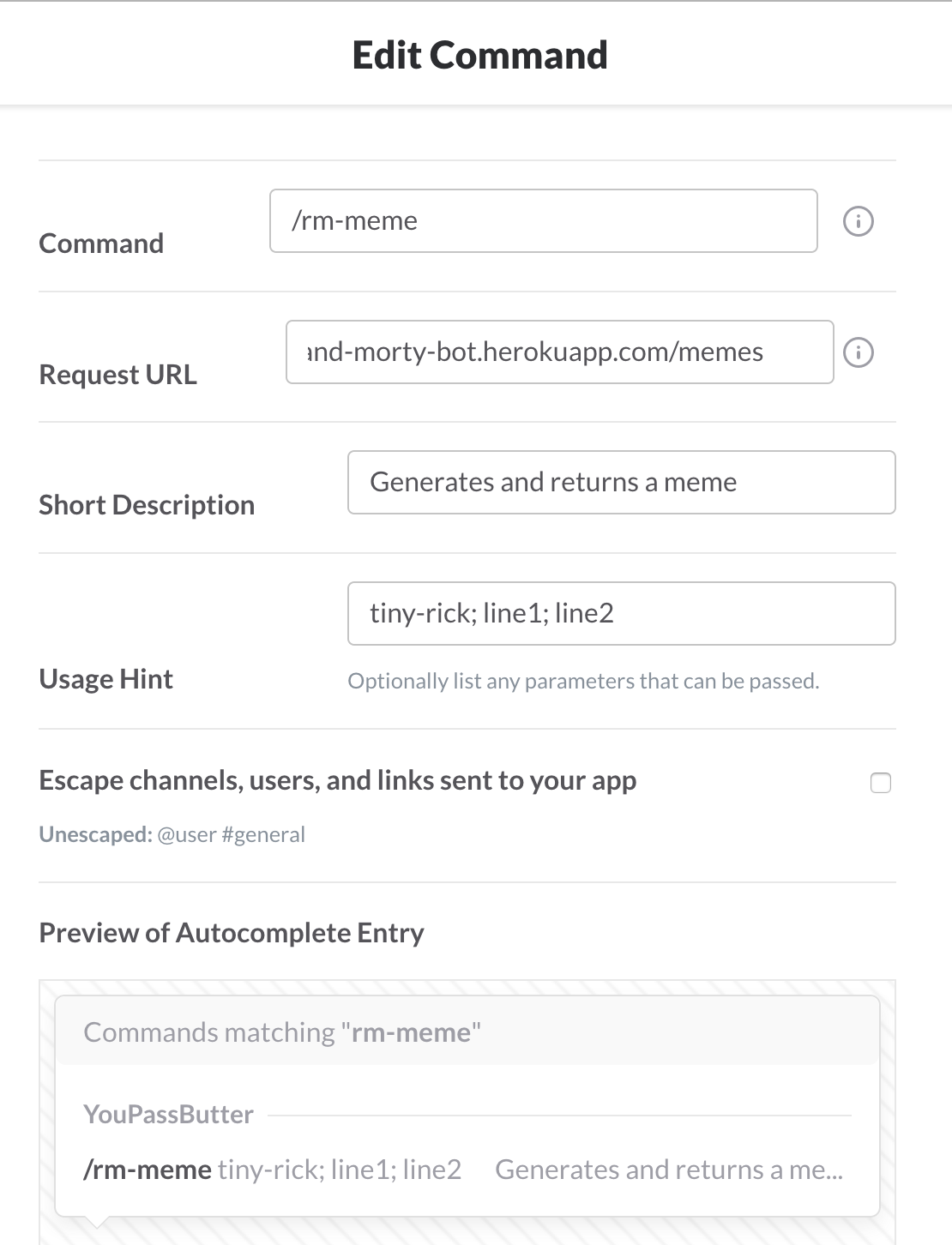
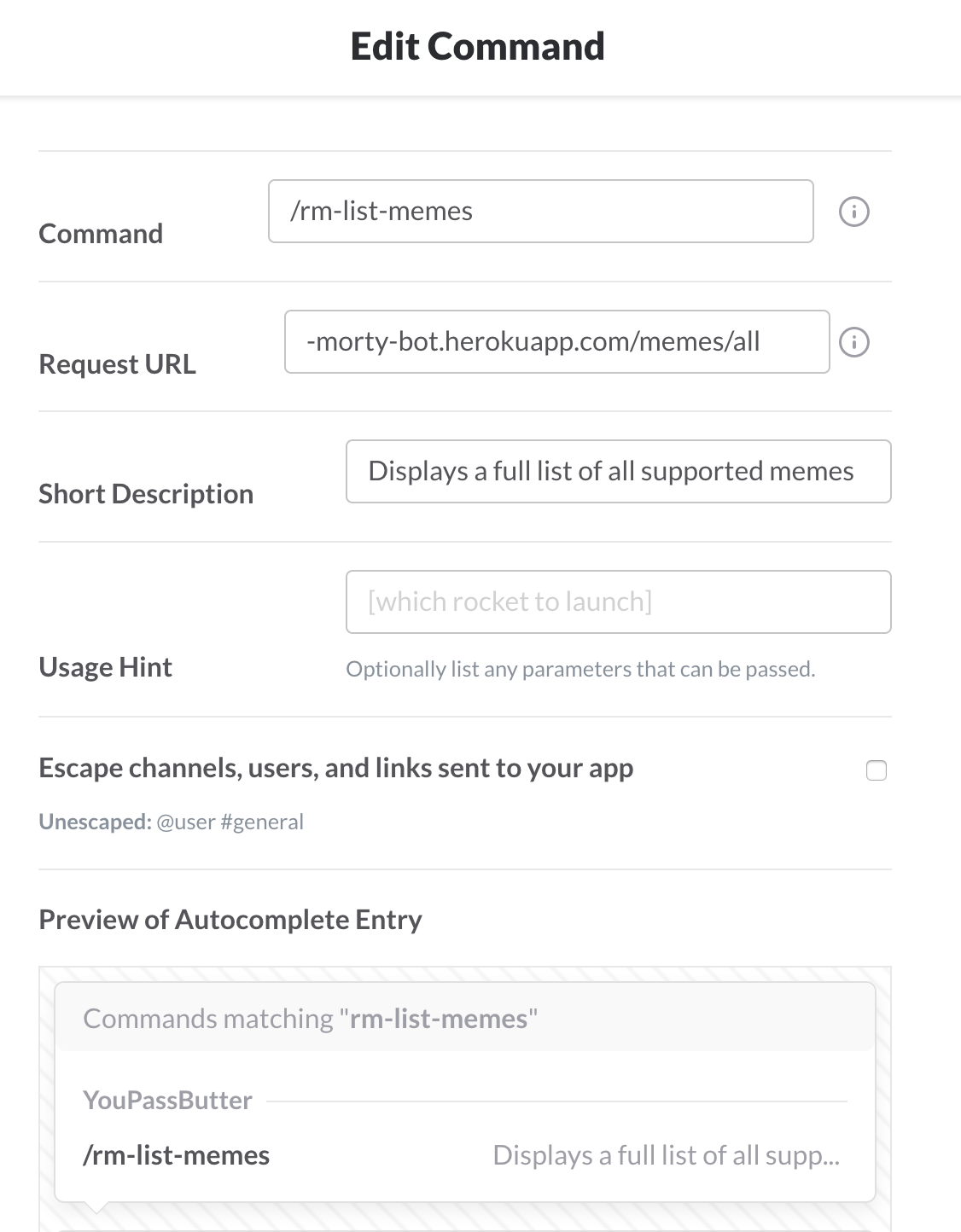
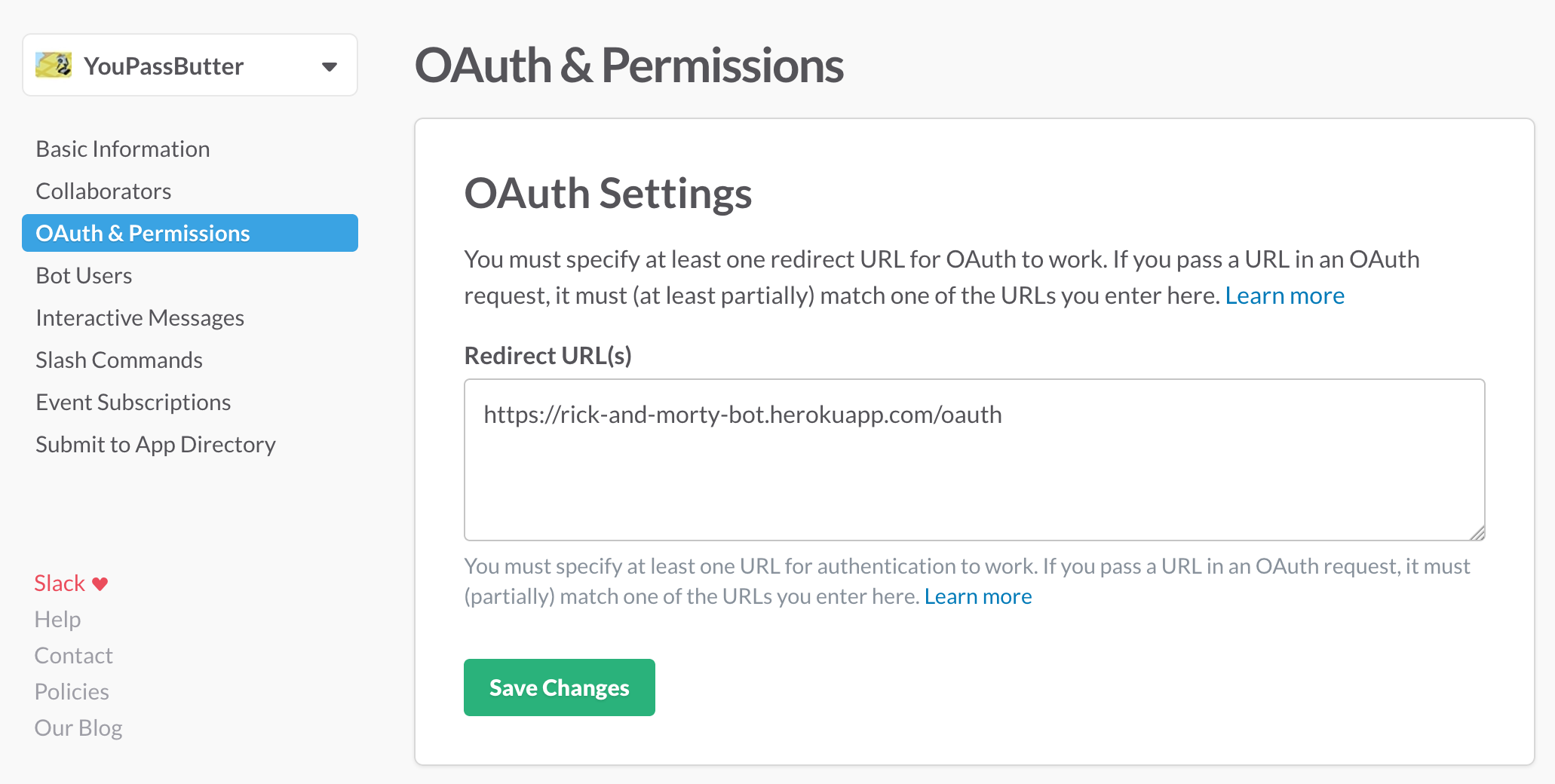
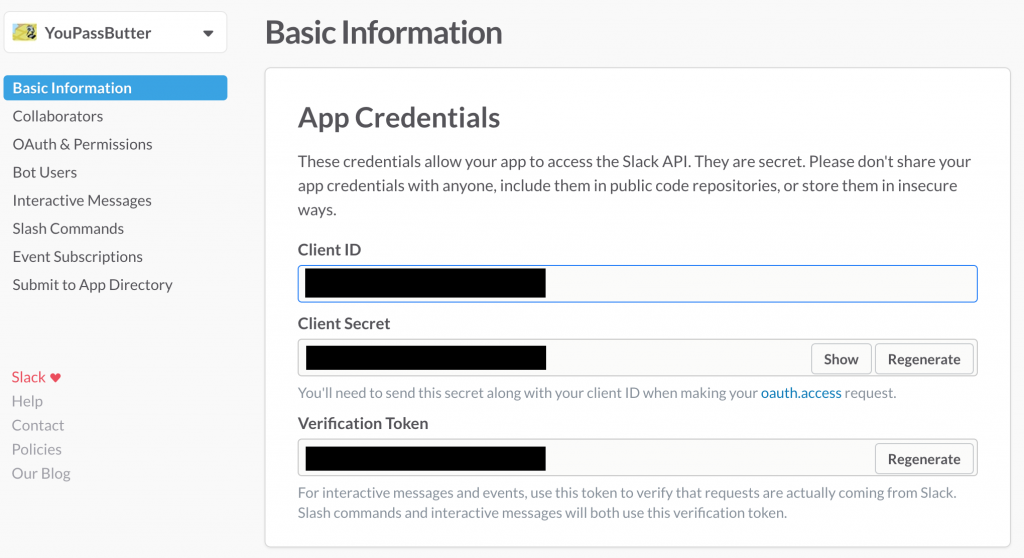
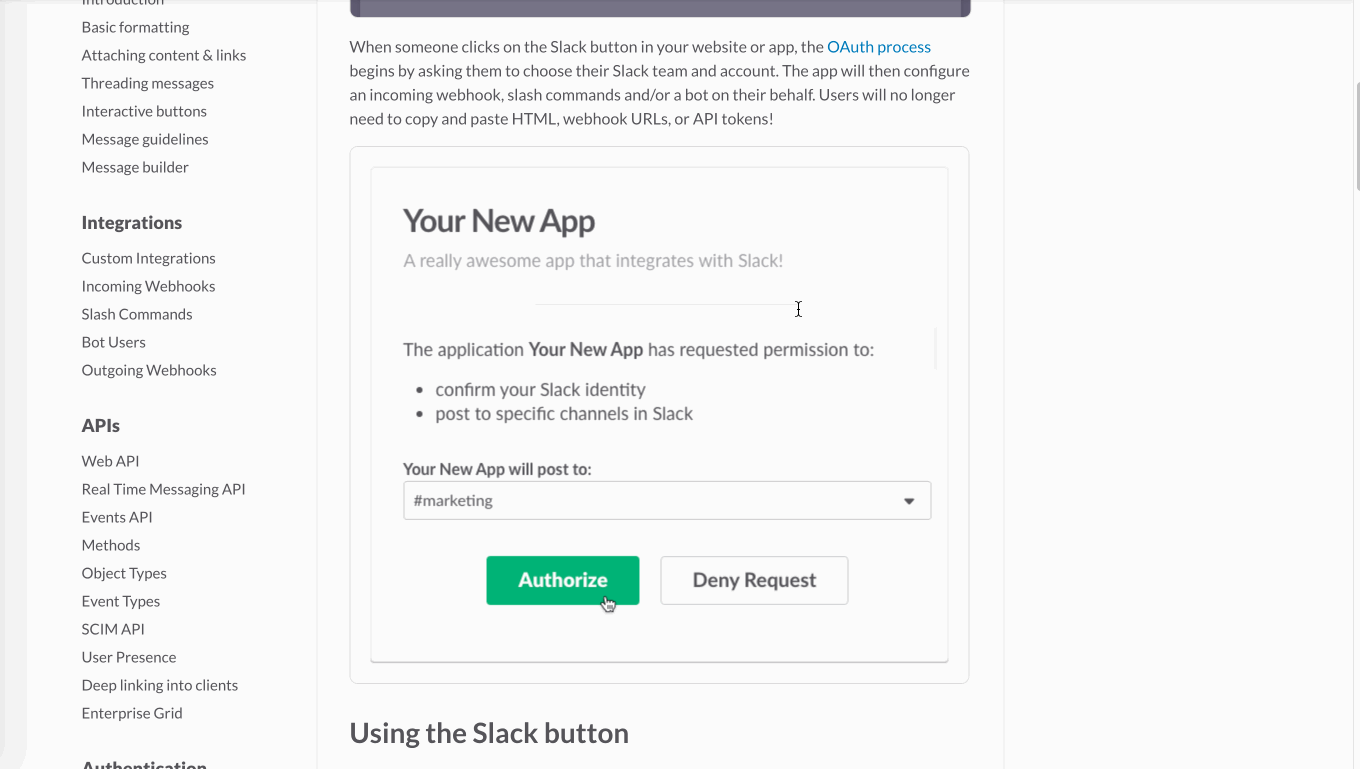
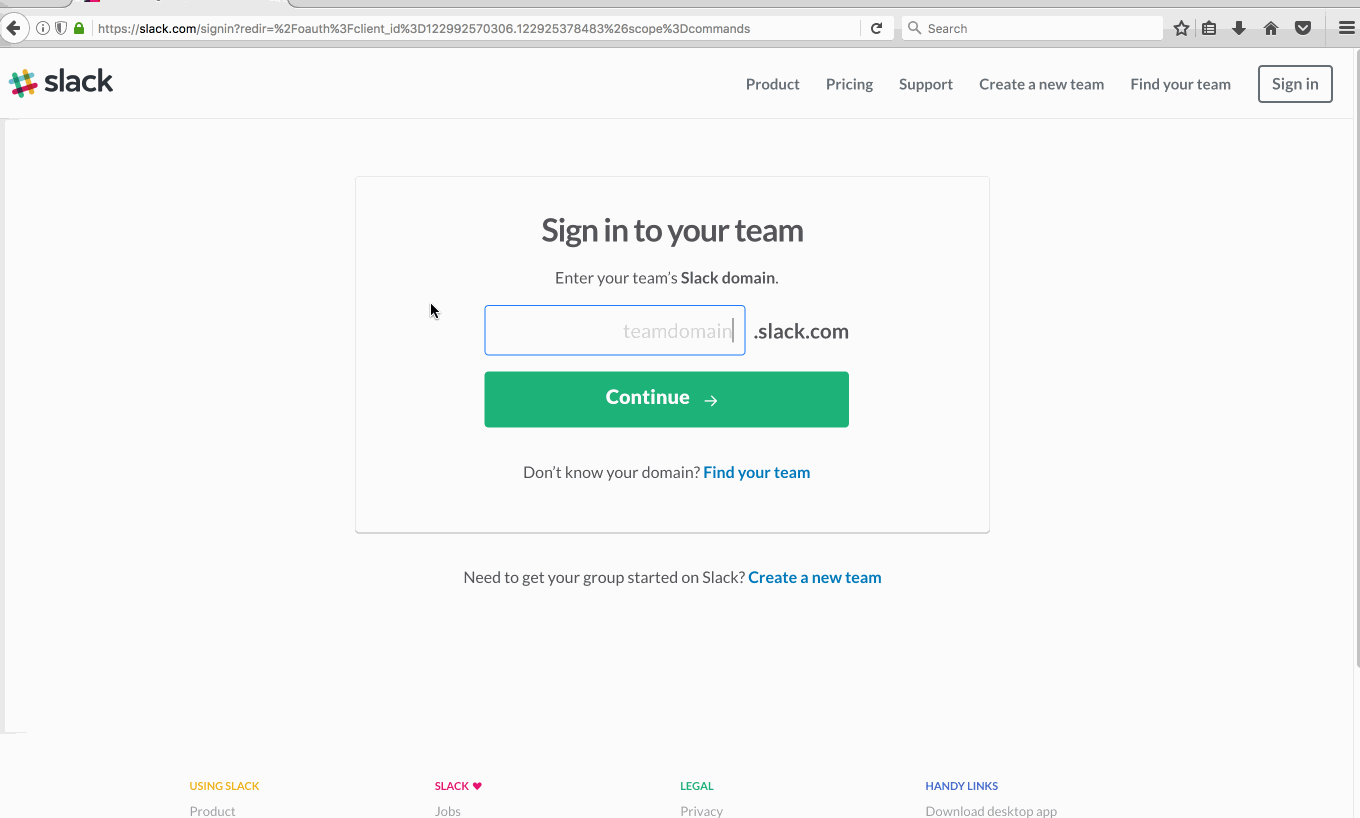
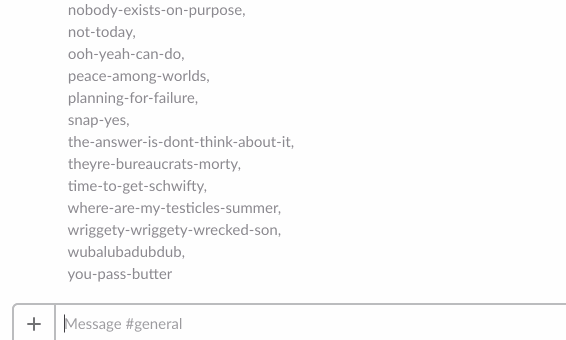

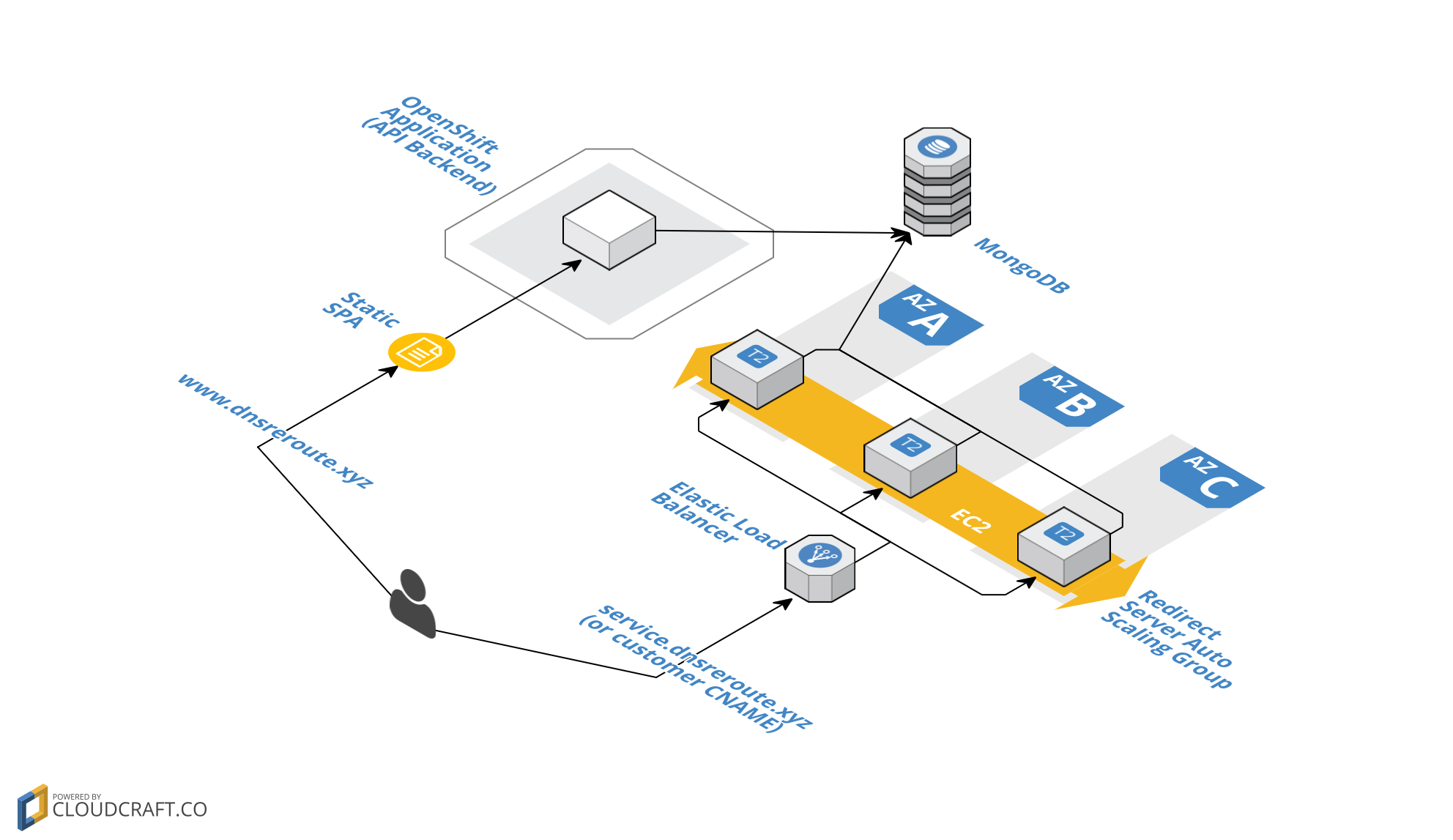
Leave a Comment