Deleting Files Based on System Timestamp
Recently ran into an issue at work where a single database was creating A LOT of trace files. 54 gigabytes of trace files to be specific. Well, this was a problem because the system disk was only 56GB, preventing me from building new databases. No problem, its a dev environment, I'll just delete the trace files that are older than 3 days. Except that the trace file naming convention wasn't consistent, so there was no way for me to delete the oldest files based only on file name.
What about the system timestamp on each file? It seemed like a good solution, but I didn't want to write a shell script to do something so minor. Then I got lucky on Google, and found this useful little gem:
find /full/path/to/directory -type f -mtime +3 -exec rm -f {} ;
I'll translate - it will find all files in a given directory that have system timestamps from 3 days ago or greater. Clarifying note - the system timestamp reflects when a file was created OR when it was last modified. For each file that it finds that matches that criteria, it will execute 'rm -f {file name}' and delete the file!
You can either use the full path to the directory you want to delete files in, or if you're already in that directory, simply enter a single period, like this:
find . -type f -mtime +3 -exec rm -f {} ;
In my case, I wanted to delete all files older than 3 days. If you wanted to keep 30 days worth of trace files, you would just enter +30 instead.
find . -type f -mtime +30 -exec rm -f {} ;
Back to my example. I executed the above command and then… nothing. The Unix command line is often an unforgiving wasteland of lack of information. As I was deleting hundreds of thousands of trace files, the system hung for some time, and I couldn’t tell what kind of progress, if any, was being made. Fortunately the command was working, it just wasn’t obvious to me.
Luckily, the Unix ‘find’ binary allows you to call multiple command executions for each file that is found. To do so, terminate your first execution statement (the commands that follow ‘-exec’) with ‘;’ and add another -exec statement. Now, if we simply add another execution statement that calls a command to print a period (or any other string), we’ll be able to see the progress in the terminal. The printf binary will work quite nicely for this:
find . -type f -mtime +3 -exec rm -f {} ; -exec printf "." ;
One final tip. When using find-exec, you will occasionally get this error: find: missing argument to '-exec'
This often means that the -exec statement is processing the semi-colon as part of the exec command, rather than terminating it. You can resolve this by escaping the semi-colon with a backslash:
find . -type f -mtime +3 -exec rm -f {} ; -exec printf "." \;
Hope this helps!
Credit to Just Skins web development forum and UnstableMe for getting me started.


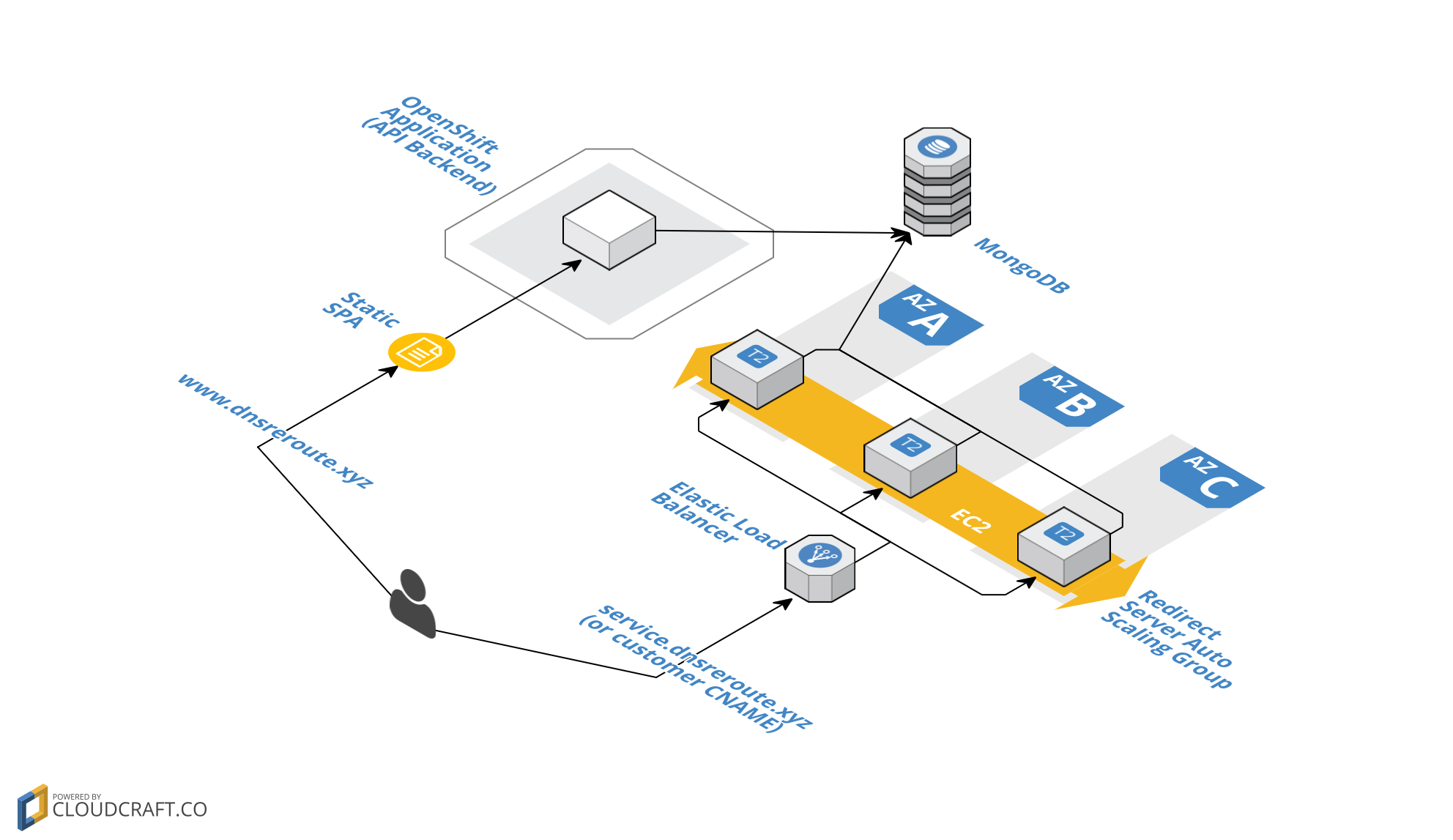
Leave a Comment