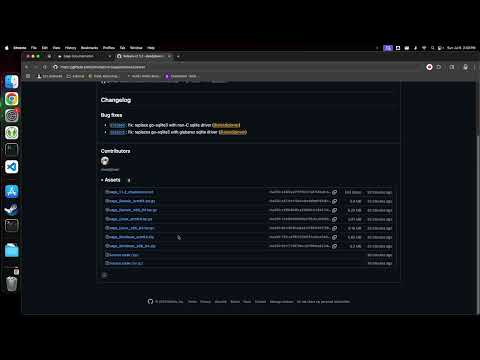Getting Started
Sage is a local-only application. No account or login is required. All your data stays on your device.
Installation
Installation walkthrough video
Installation is easy, except Apple made it a bit harder because of how application signing is enforced on newer versions of MacOS.
For Apple/Mac users:
- Create a new folder where you want to run Sage -
mkdir ~/sage && cd ~/sagefor example - Browse to
https://github.com/alexdglover/sage/releases/latest - Select the right download for your computer, based on what operating system you use and whether your computer uses an Intel/x86 CPU or an ARM CPU.
- Right click on the link and copy the URL
- Download the file -
curl -L https://github.com/alexdglover/sage/releases/download/v1.1.2/sage_Darwin_arm64.tar.gz -o sage.tar.gz- Downloading the file this way bypasses MacOS' application signing requirement. You can't just click the link in your browser
- Unpack the archive -
tar xvzf sage.tar.gz
For Windows and Linux users
- Create a new folder where you want to run Sage
- Browse to
https://github.com/alexdglover/sage/releases/latest - Select the right download for your computer, based on what operating system you use and whether your computer uses an Intel/x86 CPU or an ARM CPU.
- Download the file (either via your browser or CLI) and unpack the archive
Launching the app
You can either launch the app from a CLI (~/sage/sage) or double click the icon. Launching the
application will create a sage.db file in the same directory. All of your financial data is
stored locally in the sage.db file. Remember to back up this file periodically to avoid data loss.
Main Workflows
- Add new accounts: Set up your financial accounts in Sage.
- Import statements: Bring in your transaction history using CSV files.
- Update balances: Keep your account balances current.
- Categorize transactions: Organize your spending for better insights.
- View reports: Analyze your finances with built-in reports.